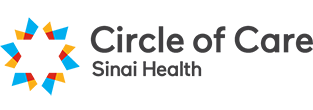What is EZ Assist?
EZ Assist is an application that clients and caregivers can download to a smartphone, in order to:
Get real-time information about upcoming appointments.
Cancel appointments directly from the app.
Receive confirmation that an appointment has taken place.

EZ Assist Features
The EZ Assist app offers the following features:
- Schedule Visibility: View all your Circle of Care appointments and services, including the names and photos of the PSWs coming to visit you, and the dates and times of your upcoming appointments.
- Appointment Details and Care Plan: Access the details of your care plan directly through the EZ Assist app.
- Appointment Cancellation: Initiate an appointment cancellation right through the EZ Assist app, without needing to call your Service Coordinator.
- Receive Appointment Notifications: Receive notifications about schedule changes, including PSW changes, time changes, and appointment cancellations.
Download the App
The EZ Assist app has been built to be compatible with mobile devices running on iOS13 or later (on a minimum iPhone 6S phone for Apple devices) and Android 6 or later for Android devices.
Android Instructions
Note that our Android app is downloaded privately as an APK file. Instructions on how to download and install the app can be found below:
- After clicking Download for Android, click “Download Anyway.”
- Once the file preview opens, look for a “Download” button at the bottom right of the screen (typically represented by a download icon). Tap on the download button. You can monitor the progress in your notification bar.
- Once the download is complete, swipe down your notification bar and tap on the downloaded APK file or navigate to Files > Downloads and tap on the file manually.
- A warning message may appear, informing you that this type of file can harm your device. Confirm by tapping Install. Wait while the installation process completes. This may take a few moments. (If you are unable to install, you will need to allow installations from unknown sources. To do so, go to step 7 and follow the instructions).
- During the installation, you may be asked to grant certain permissions to the app. Tap Allow to grant all necessary permissions.
- After the installation is complete, tap Open to start using the app or find it in your app drawer. If you do not see the “Open” button, navigate to Apps in your settings or the app drawer to find and launch the app.
- Allow Installation from Unknown Sources
- For Android 8.0 (Oreo) and later:
- Go to Settings on your device.
- Navigate to Apps & notifications > Special app access > Install unknown apps.
- Find the app (e.g., Chrome, Drive, or the app you used to access the file) and toggle on Allow from this source.
- For Android 7.0 (Nougat) and earlier:
- Go to Settings > Security.
- Enable Unknown sources by toggling the switch to allow installations from unknown sources.
- Confirm the action by tapping OK when prompted.
- For Android 8.0 (Oreo) and later:
- Troubleshooting Tips
- If you encounter issues, such as the file not downloading, make sure:
- Your internet connection is stable.
- Ensure that you have enough storage space on your device.
- Double-check that the Unknown sources option is correctly enabled.
- If you encounter issues, such as the file not downloading, make sure: